Bluehost Web Hosting Help
Publishing with iWeb 09
Summary
iWeb is Apple's WYSIWYG website builder. While originally designed to with MobileMe Apple has added the ability to publish your site using FTP, meaning you can publish your site directly to your Bluehost hosting account.
Publish to a Folder
- Click the Site Name (on the left hand side of iWeb)
- Under "Publish to:", choose local Folder
- Choose the folder where you will publish your site (Default would be the Sites folder.)
- From File choose "Publish Entire Site"
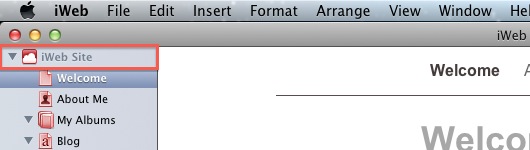
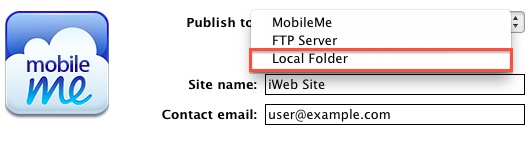
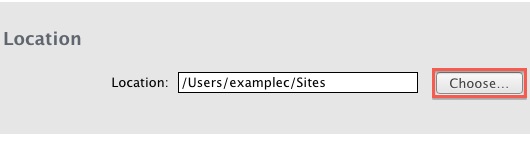
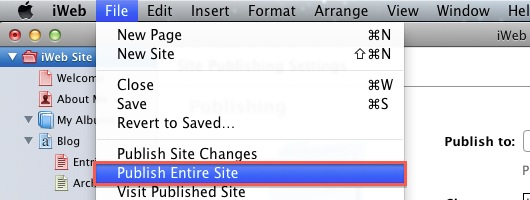
- Open your preferred FTP Client (CyberDuck is being used in this example)
- Click Open Connection
- Enter your domain name for the Server
- Enter your cPanel Username
- Enter your cPanel Password
- Expand More Options
- Enter the Path of public_html, or public_html/addon for the addon domain
- Click Connect
- Drag the files located within your website's folder into CyberDuck
Publish via FTP
- Click the Site Name (on the left hand side of iWeb)
- Choose FTP Server
- Enter the Contact email address
- Enter the Server address
- Enter the cPanel User name
- Enter the cPanel Password
- Enter public_html for the main site, or public_html/addon for the add-on domain
- Choose FTP as the Protocol
- Enter the domain name for the Website URL
- From File choose "Publish Entire Site"
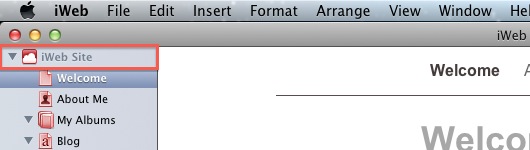
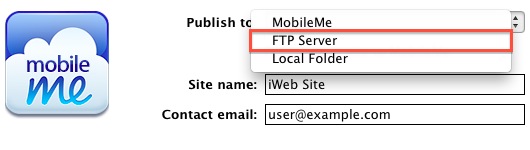
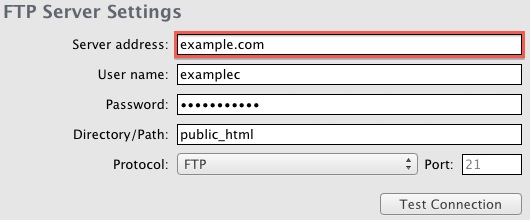
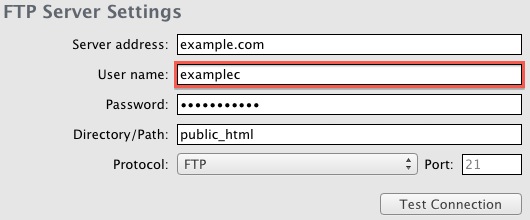
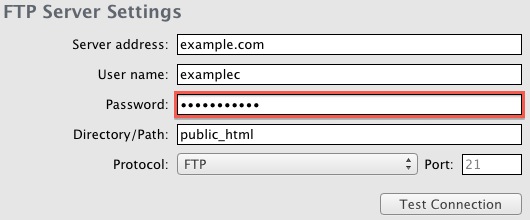
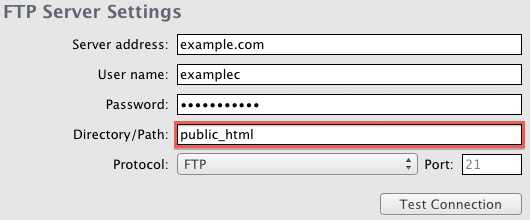
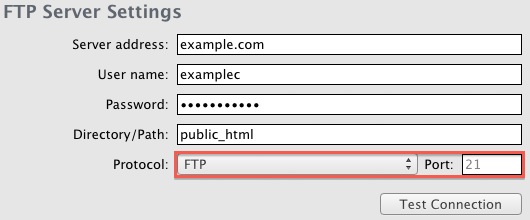
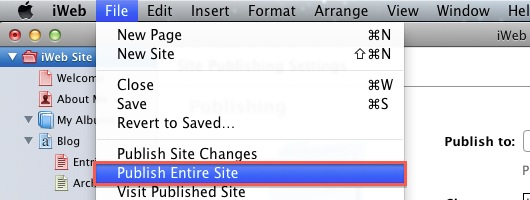
Recommended Help Content
Publish Using MS Publisher
How do I publish my Web site using Publisher?
FTP Setup and Publish with Web Easy Pro
What are the publish settings for Web Easy Professional ?
FTP - Uploading the website
How do I upload my web site?
Related Help Content
How To Create and Edit An FTP Account
How to use use the FTP Account tool to create additional FTP Accounts. This is useful for granting FTP access to your account without giving anyone your cPanel password.
FTP Setup on Dreamweaver CC 2014
This article explains how to publish your site through FTP on Dreamweaver 2014
FileZilla
Among the various free FTP programs available to download on the internet for Mac OSX, Windows, or Linux, we recommend Filezilla. It can be downloaded free of charge from http://www.filezilla-project
Website Pre-Publish Checklist
You have invested a significant amount of time creating and perfecting your website, and you're ready to publish it for the world to see! Are you really though? Use this checklist to ensure your site is ready for publication.
Publisher 2007 Upload Instructions
How do I publish my website using Microsoft Publisher 2007
FTP Client Recommendations
I want to be able to provide an FTP link to my site that does not use Unlimited FTP or Anonymous FTP.
How to publish your site using FTP in FrontPage
These steps will help you setup FrontPage® to be compatible with different web browsers and to be able to publish using FTP, so that you don't have to rely on the FrontPage® extensions. Select Tool
Publish your Site using 3rd Party Programs
Dreamweaver, WordPress Direct, Excite, XSite publishing
 216,788 views
216,788 views
 bookmark
bookmark share
share
 E-mail
E-mail Twitter
Twitter Google Bookmarks
Google Bookmarks Facebook
Facebook MySpace
MySpace Digg
Digg Reddit
Reddit Delicious
Delicious LinkedIn
LinkedIn StumbleUpon
StumbleUpon tags:
tags: