Bluehost Web Hosting Help
Email Application Setup - Outlook 2016 for Mac
Introduction
This article shows you how to set up your Bluehost email account in Outlook 2016 for Mac.
To get started:
- Open Outlook 2016 from your Launchpad.
- If you've never used Outlook before, you'll be prompted to
- Click the Add Account button to go to the Accounts page.
- Then, click the option for Other Email under Add An Account.
-
If you've already set up Outlook before, go to the Tools menu at the top of your Outlook window.
- Click the Accounts button on the left side.
- At the bottom left of the Accounts page, click on the plus (+) sign and select Other Email.
Auto Account Setup
Outlook 2016 supports Autodiscover; it automatically configures the server settings using just your email address and password. It's that easy!
- On the Add Account screen, enter your email address in the first field.
- If Outlook determines that it can configure your email account automatically, check the Configure automatically box and then click Add Account.
- Enter your email password in the next field.
- Click Add Account.
- Outlook will connect to your mail server and auto-configure your settings for a secure IMAP connection.
Manual Account Setup
Autodiscover doesn't work for every account. If additional fields populate once you've entered your email address, the account must be configured manually.
We recommend setting up a secure connection to the mail server by using the Private (with SSL) settings, which can be found on the Email Configuration Settings page in your control panel, so keep that page nearby! If you don't have access to the control panel, you can set up Outlook using our Standard (without SSL) settings.
For questions about email settings in general or if you need to locate your Email Configuration Settings, please refer to our Email Client Setup article.
Private (with SSL) Configuration
Enter the following information to configure Outlook using Private (with SSL) settings:
- Email Address: Enter your email address
- Password: Enter your email password
- User Name: Enter your email address again
- Type: Click the drop-down menu and select IMAP or POP
- Mail Servers: mail.example.com where example.com is your domain name
- SSL: Check the Use SSL to Connect boxes for the Incoming Server and Outgoing Server.
- Finally, click Add Account.
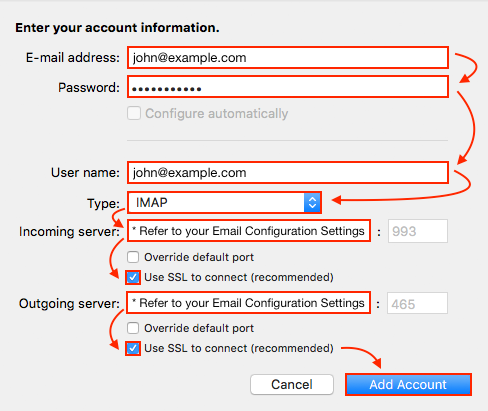
Standard (without SSL)
Enter the following information to configure Outlook using Standard (without SSL) settings:
- Email Address: Enter your email address
- Password: Enter your email password
- User Name: Enter your email address again
- Type: Click the drop-down menu and select IMAP or POP
- Mail Servers: mail.example.com where example.com is your domain name
- Click Add Account.
At this point, Outlook will configure your mail client by testing your settings to ensure it works properly. And that's it! Your email account is now set up in Outlook.
If you have any trouble configuring Outlook, double check the settings you've entered and make sure your DNS settings are pointed to Bluehost. If your domain isn't registered with Bluehost, you may need to update your name servers or MX records.
 259,050 views
259,050 views
 bookmark
bookmark
 share
share
 tags: client email mac mail outlook setup
tags: client email mac mail outlook setup
Recommended Help Content
Email Application Setup - Outlook 2016 for Windows
How to setup an email account in Outlook 2016 for Windows
How To Setup Email Account - Client Setup SSL/TLS Settings - POP & IMAP
How to setup your Bluehost-hosted email address with an email application.
Email Application Setup - Outlook Express
Configuring your email client: Outlook Express.
Related Help Content
How To Setup Outlook Email Account - Add New Email Address In Outlook
How to setup an email account in Outlook
Email Client Setup: Outlook 2002
How do I add my Bluehost email account to Outlook 2002?
How To Setup Email On Windows 10 Mail
This article will explain how to setup an email account in the Windows 10 mail application.
Apple Mail Email Setup - How To Add New Email Address In Mac Mail
Email Client Setup: Apple Mail (Mac Mail)
Email Application Setup - Windows Live Mail
Windows Live Mail combines the ease of use of Outlook Express, with the speed of Windows Live. This tutorial will show you how to setup your email account in Windows Live Mail.
Email Application Setup - Outlook 2011 for macOS
How to setup an email account using Microsoft Outlook 2011
Email Application Setup - Mozilla Thunderbird
This guide will show step-by-step instructions for setting up E-mail on Mozilla Thunderbird for Windows, Mac OS X, and Linux. Due to differences in the operating systems, some screens and steps might
Email Application Setup - Outlook 2010 for Windows
How to setup an email account using Microsoft Outlook 2010
 E-mail
E-mail Twitter
Twitter Google Bookmarks
Google Bookmarks Facebook
Facebook MySpace
MySpace Digg
Digg Reddit
Reddit Delicious
Delicious LinkedIn
LinkedIn StumbleUpon
StumbleUpon