Bluehost Web Hosting Help
How to Update WordPress Plugins
Summary
This article will explain how to update plugins within WordPress. Plugin updates can fix bugs, provide additional features and correct security issues.
To update the plugins you need to get logged into WordPress. Here we will provide the general steps. For more details please see How to Login to a WordPress Site.
Once you are logged into WordPress you can perform the updates from the plugins section.
- On the left side of the dashboard click on the plugins link.
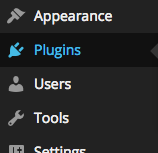
The plugins link in the WordPress dashboard. - In the plugins section click the update link on any plugin that is out of date.
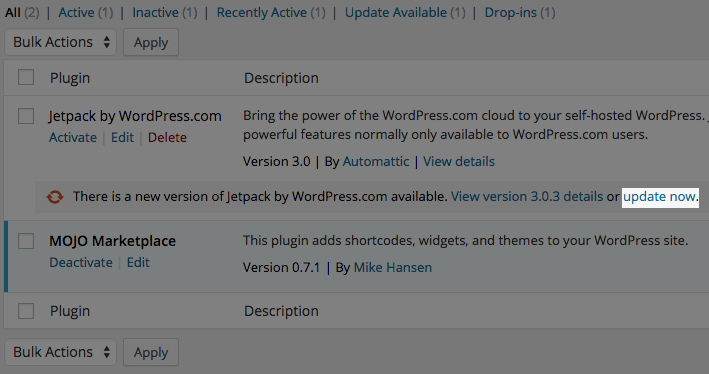
The update plugin link.
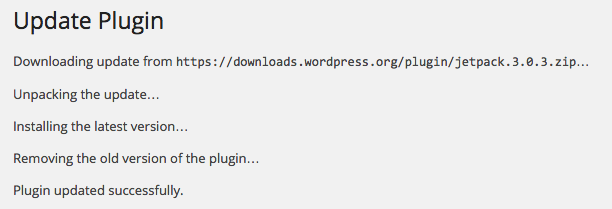
Wordpress will automatically download the most recent version of the plugin and install it. You can repeat this process if you need to update more plugins. If you have a large amount of plugins that need to be updated it may be easier to select all the plugins and under the bulk actions menu choose update.
Recommended Help Content
Managing Themes and Plugins with WordPress Tools
This article will explain how to manage WordPress plugins and themes using WordPress Tools.
How To Disable Or Delete Plugins / Themes On A Disabled WordPress Site
This article explains how to deactivate, change or delete themes and plugins on a WordPress site without the dashboard.
Welcome to Bluehost WordPress Marketplace
The Bluehost Marketplace helps you browse, purchase, install, and manage WordPress themes, plugins, and add-ons directly from your Bluehost.com dashboard. Choose from over 900 premium WordPress themes, dozens of WooCommerce eCommerce plugins and add-ons, and even professional ser
Related Help Content
My Sites: Manage WordPress Sites
Our updated 'Rock' user interface offers a fresh new look, along with several useful tools and helpful features. One such feature is the My Sites tab, where you can easily manage your websites.
WordPress 5.0 Update
What you need to know about the WordPress 5.0 update
Logging in and Using WordPress: Installing Plugins
Install Plugins These steps will help you install and select a WordPress plugin for your blog. Inside the WordPress Dashboard, select the Add New link from the Plugins menu. You can search for a plug
WordPress - Getting Started with Themes
This guide will walk you through getting your WordPress theme set up so that you can quickly get to the fun part - customizing your site!
How To Install WordPress - WordPress Installation Guide
Learn how to use WordPress, WordPress started as just a blogging system, but has evolved to be used as full content management system and so much more through the thousands of plugins, widgets, and themes now available.
9 Tips for Working in WordPress
Versatile and robust, WordPress is a favorite among applications and content management systems. This article provides nine tips for working in WordPress.
How To Delete Or Uninstall A WordPress Theme - Step By Step Guide
How to Delete or Uninstall a WordPress Theme
Manually Changing the Domain of Your WordPress Site
How to change the name of your WordPress site without WP Tools
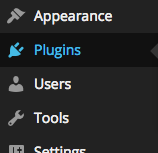
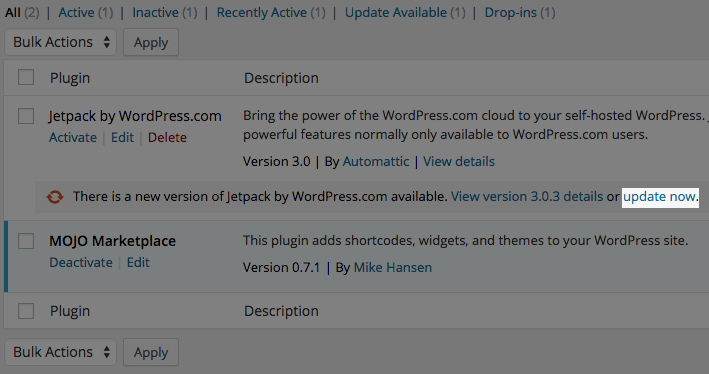
 225,231 views
225,231 views
 bookmark
bookmark share
share
 E-mail
E-mail Twitter
Twitter Google Bookmarks
Google Bookmarks Facebook
Facebook MySpace
MySpace Digg
Digg Reddit
Reddit Delicious
Delicious LinkedIn
LinkedIn StumbleUpon
StumbleUpon tags:
tags: